This Insights Lead guide will help get you started.
Welcome to Folktale.

Who is this guide for?
This guide is for new Insights Lead team members to get started using Folktale. We will walk you through the process from joining a workspace to monitoring the progress of your project.
What does it mean to be a Folktale Insights Lead?
As an Insights Lead, you will lead and coordinate Folktale projects. This involves managing your team, collecting stories, reviewing stories, translating transcripts as well as monitoring the project's performance from start to end.
Ready to dive in? Let's get started on this exciting journey!
Overview
- Respond to your invitation to join a workspace
- Create your first story request
- Respond to your story invitation
- Record and submit your first story
- Playback and download your story
- Track the progress of your Story Invitation
- React and add tags to stories in the Story Library
- What's next?
1. Respond to your invitation to join a workspace
To begin, you need to be a member of a workspace. Let's start by responding to your workspace invitation.
You will receive the invitation via email and be prompted to create a new account (for new users) or sign in to your account (for existing Folktale users).
2. Create your first story request
Request a story from your contributors using a Story Invitation.
A Story Invitation is sent to contributors inviting them to record and submit a story. It clearly defines the type of story the contributor is being invited to share, how the story will be used, and when the story must be contributed.
💡 Since this is your first Story Invitation, it is important for you to send it to yourself too. This way, you can have firsthand experience with recording and submitting your own story.
You can use our Getting Started template to familiarize yourself and your team with Folktale.
In addition to Story Invitations, there are two other methods you can use to collect stories: Community Link and Story Preset.
Community Link
A Community Link is a unique URL generated for a Story Invitation. This link allows the invitation to be easily shared so that anyone can access the story invitation to contribute their voice.
Using the Community Link, contributors can submit a story without the need to sign up. This will help you gather stories more efficiently from a larger community, eliminating the need to individually invite each participant when creating a Story Invitation.
Story Preset
A Story Preset is a feature that allows you to define the template, timing, and terms of a story so that Field Reporters can capture multiple story contributions where and when they choose.
Once created, they can access the preset from their My Stories page at any time and submit as many stories as they need until you disable the preset from the workspace.
3. Respond to your Story Invitation
To contribute your story, you need to accept the invitation first. In this process, contributors can review the story invitation and decide whether they want to participate or not.
4. Record and submit your first story
Now that you have accepted the invitation, you can record and submit your first Folktale story.
Filming tips and tricks
If you'd like to improve the quality of the video that you're recording, here are a few tips to get you started!
Want to learn more? Please check our Folktale Academy
If you would like to dive deeper, why not try out Folktale Academy? Our very own course was designed to build better, more confident mobile storytellers. Folktale Academy teaches the skills needed for mobile-device-led storytelling in diverse communities.
You can find out more in this article about Introduction to Folktale Academy for further information.
5. Playback and download your story
Congratulations! You just submitted your first story! How did it feel?
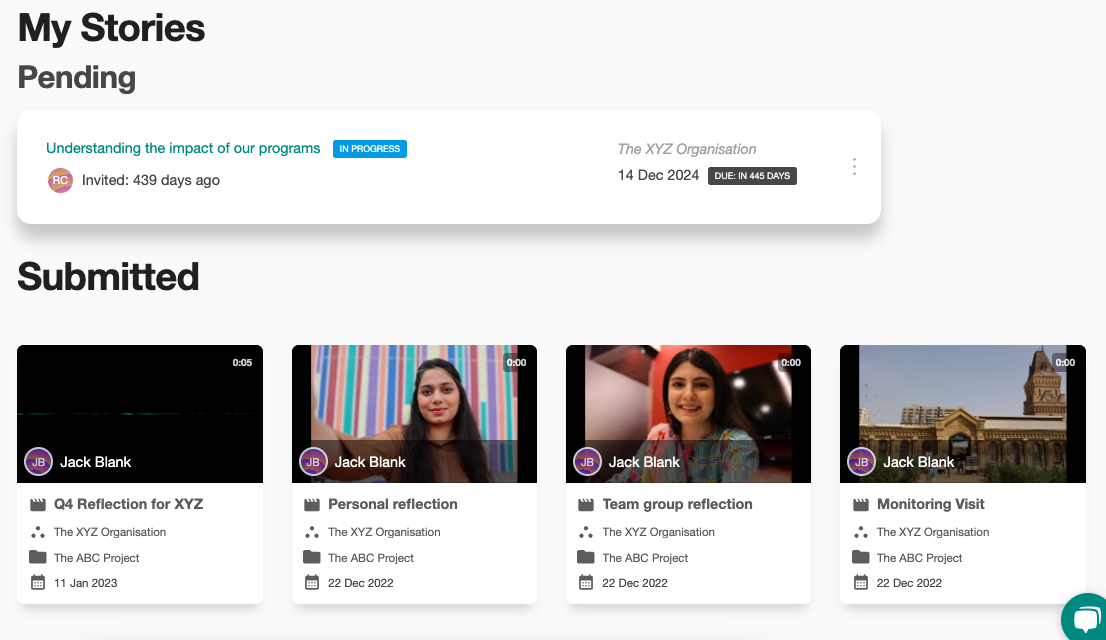
6. Track the progress of your Story Invitation
You have sent a Story Invitation, responded to it, and submitted a story! Now, you can go ahead and track how your team is doing from a number of places in your workspace:
Your Invitation Overview
The Invitation Overview gives you a summary of your invitation's progress and performance after it has been created.
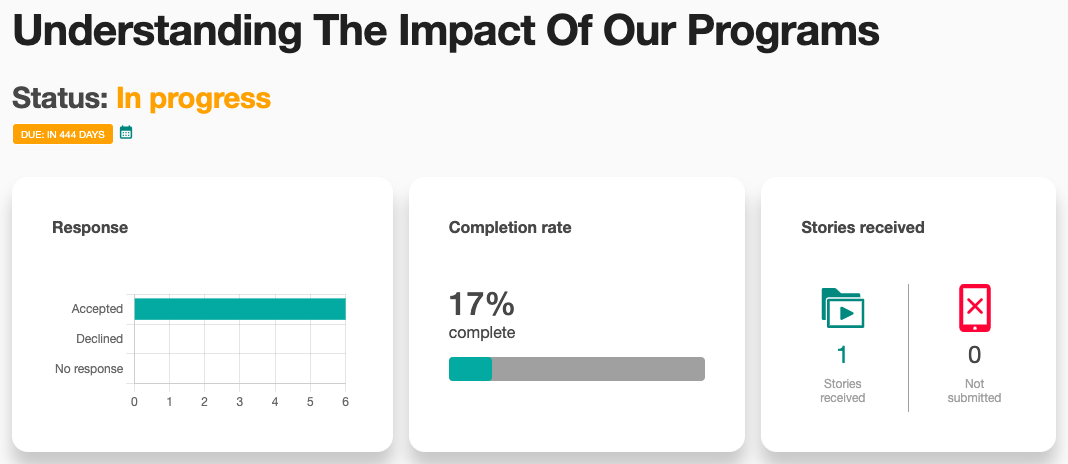
Your Project dashboard
If you want to see the progress and performance of your invitation at a project level, you can check the Project dashboard.
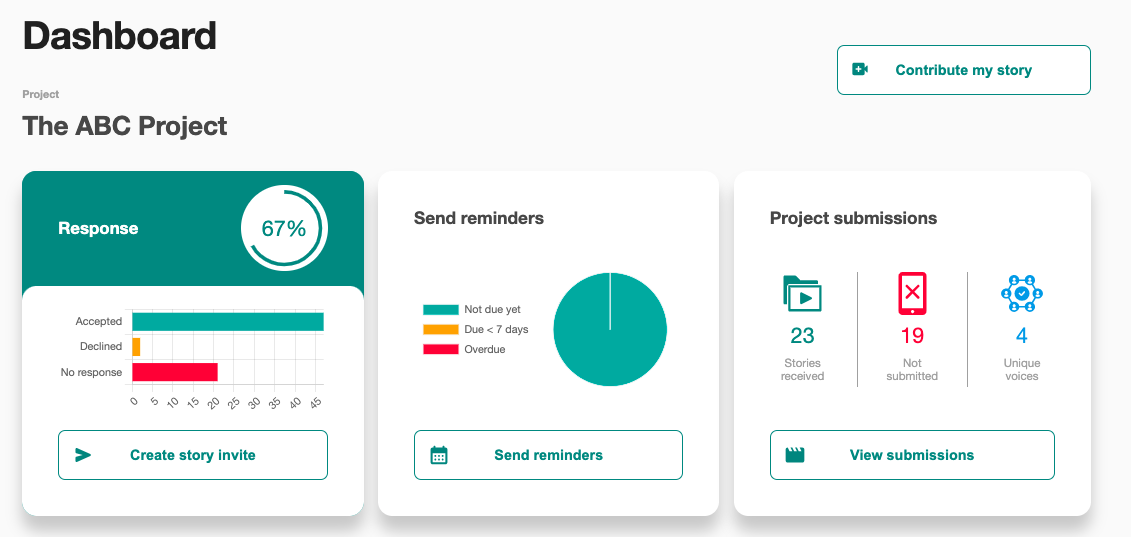
7. React and add tags to stories in the Story Library
All submitted stories are in the Story Library. The Story Library is completely secure and cannot be accessed by anyone outside of your organization.
Here, you can connect with your contributors by reacting to their stories with an emoji. You can also add tags that can be utilized as filters to display relevant stories.
-png.png)
Additionally, you can also order a Supercut. A Supercut is a compilation of individual submissions put together to reveal inclusive or thematic insights.
Folktale Supercuts drive understanding beyond numbers by analyzing and condensing large volumes of story submissions into bite-sized and engaging summary videos.
8. What's next?
Congratulations, we've now covered all the basics of Folktale!
Here are a few things you can do next:
-
Check out the Admin & Insights Lead Playbook (coming soon): Ready to take your Folktale project to the next level? Check out our playbooks to support your storytelling journey.
-
Access our Folktale Academy: Improve your mobile storytelling skills with our free e-learning with Folktale Academy on our platform.
-
Check out the Help Center for more information on getting the most out of Folktale.