A guide for Admins and Insights Managers to customize and save a story template for future use
Overview
- Step One: Collect stories from others
- Step Two: Select a template
- Step Three: Customize the template
- Step Four: Save the template for future use
💡 The customizing templates feature is available with the Essential and Standard feature plans, while the saving templates feature is available with the Standard feature plan.
Step One: Collect stories from others
Once you sign in, click on your workspace name and select Collect stories from others.

If you have one project within the workspace, it will be automatically selected for you. If you have multiple projects, ensure that you select the right one before proceeding.
Click Create a story invitation or Create a story preset to continue.

You will be guided to define the purpose and type of the story, add contributors, set the intended use of the story, and set the deadline. To customize a template, scroll down and click 2. What.
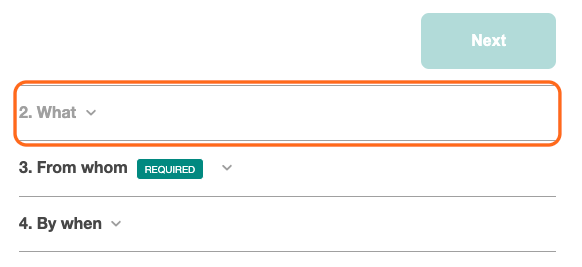
Step Two: Select a template
To customize a template, you must first select a template.
Type the name to search or drag the cursor below to the left or right through the list of all available templates. Once you've decided which template to use, click Use this template.

Step Three: Customize the template
💡 This feature is available with the Essential and Standard feature plans.
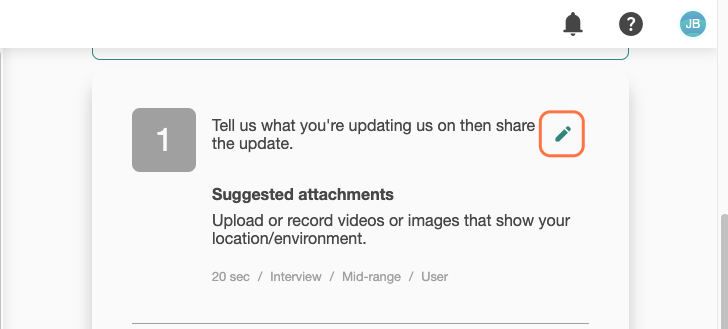
This will open a text box where you can alter the wording in the Direction text and the Suggested attachments.
Once done, click anywhere to save the changes.
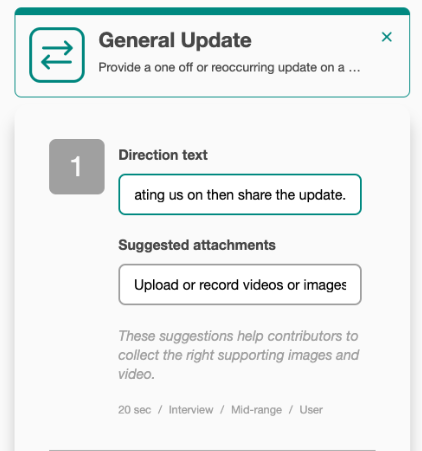
Step Four: Save the template for future use
💡 This feature is available with the Standard feature plan.
Scroll down to find the option to save the template for future use and click on the box.
You are required to give your template a title and a description to help contributors understand what they are contributing to.
The template title and description will be displayed to contributors, allowing them to review before accepting to contribute their stories.
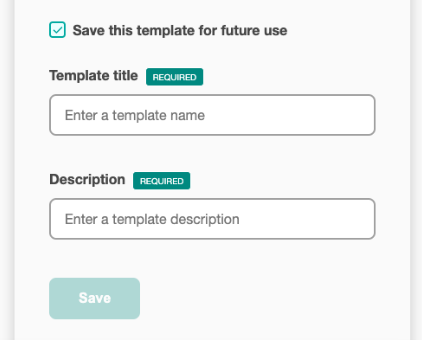
Next, complete your Story Invitation or Story Preset. Once the invitation is sent or the preset is created, you can find the template on your Templates page. Check View story templates in your workspace to learn more.
Need to create your own templates? Contact us via the chat widget at the bottom right of your screen or email to support@folktale.io. We'll get back to you within 1 working day.