A guide for an Admin to upload consent forms to a project
Overview
💡 Consent forms are available at the project level and only Admins can upload the consent forms. This feature is available with the Standard feature plan.
Step One: Go to the Project Settings page
Once you sign in, click on your workspace name in the left navigation panel (on desktop) or press the menu button in the top left and press on your workspace name from the panel (on mobile devices).
-png-3.png) |
-png-4.png) |
| On desktop | On mobile devices |
Next, select a project and click on Project Settings. You'll be taken to the Project Settings page.
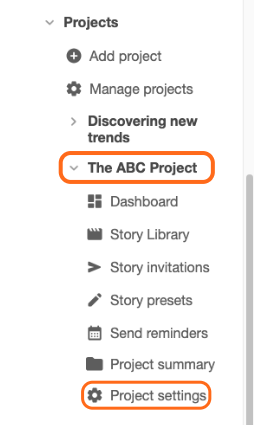
Step Two: Upload your consent form
You have the option to upload, rename, or remove your consent form in the Terms and conditions section. It's important to note that these documents may be publicly accessible.
To upload a consent form, click Upload document and select a file from your device. If you have multiple consent forms to upload, you can upload them one by one.

To rename or remove a document, click on the menu button on the file and select one of the options provided.

Congratulations! You have successfully uploaded your consent form to the project. It will now be attached to every Story Invitation created within the project, and contributors will be able to review it before accepting the invitation.
